Here are some ideas for facilitating a discussion during a committee meeting or business meeting.
For small groups it may be easy enough to rely on the participants to simply “unmute” and voice their requests and comments. Larger groups may need to identify some techniques for getting recognized to speak, and for indicating approval or agreement.
It is important in these situations to identify a “discussion leader”, typically this will be a clerk or facilitator. It is desirable and sometimes essential that the discussion leader be grated “host” or “co-host” privileges. This can be temporary or for the duration of the meeting as needed.
Muting / Unmuting
On all devices, except dial-in phones, you may mute or unmute yourself by clicking (tapping) the microphone icon:
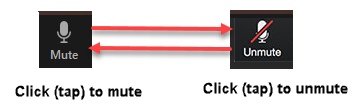
On devices with a keyboard you have a convenient short-cut: Press hand hold the space bar to temporarily un-mute. Release the spacebar to mute again.
On dial-in phones, the participant may press *6 to mute/unmute.
Getting recognized to speak
The method for indicating to the meeting leader (clerk, facilitator, host …) that you would like to speak depends on the size and format of the meeting itself. In small meetings and in meetings for worship, you may simply unmute and speak up. In larger meetings, the meeting host may ask you to indicate your desire to speak in another way:
1. With video active, by literally raising you hand or waving
2. By posting a message to the host on the chat
3. By figuratively raising your hand using the Zoom “Raise your hand” feature.
On most keyboard/mouse devices the “Raise hand” button is found at the bottom of the “Participants” screen.
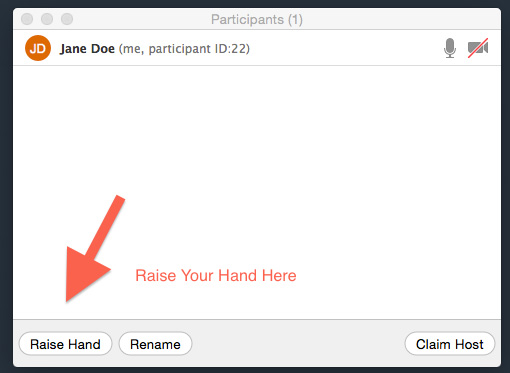
On most touch screen devices, it is found on the ellipsis (…) menu:
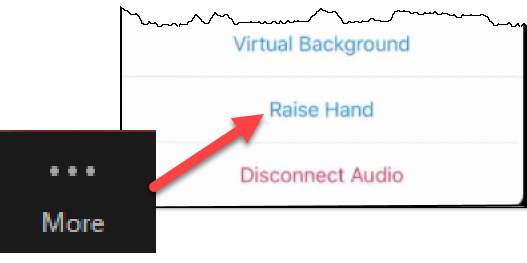
On a conventional dial-in phone, press * 9.
Some things the discussion leader should know about the “Raise Hand” feature.
· It is not available on some devices. So, make sure participants have some alternative method.
· Because the “Host” or “Co-host” is supposed to respond to raised hands, they themselves do not have a “raise hand” option. This means the meeting leader should be a “Host” or “co-host” and there must be no other hosts or co-hosts who participate in hand raising.
· The “host” receives a pop-up message when someone raises their hand, and raised-hands are visible on the participants menu.
Indicating agreement or approval
Here are some ways of indicating agreement or approval. Take your queues from the meeting facilitator (clerk, host . . .) and employ one or more of the following methods:
1. Unmute and speak – this is fine for small meetings.
2. Raise your hand in the thumbs up gesture.
3. Use then “Reactions” feature to give the thumbs up gesture. More below…
On devices such as PCs or Macs, click (tap) the reactions button and select the thumbs up icon.
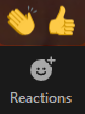
On smaller devices click the ellipsis (more) button. You’ll find the thumbs up icon on the pop-up menu.
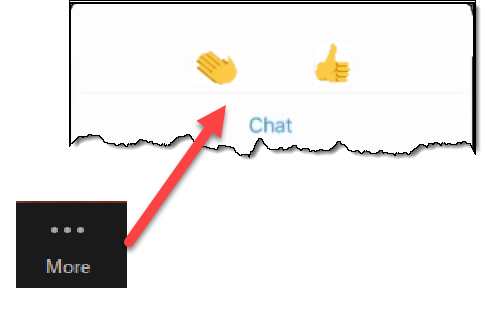
Reactions are only visible on the screen for a few seconds, so the participant may have to do it again to keep the reaction visible as needed.
Dial-in phones and some other devices do not support reactions. There needs to be an alternative for these folks. The discussion leader should explain this.